You've spent time crafting the perfect LinkedIn post, scheduled it to go live, and then... nothing. It's like it vanished into thin air. If you're trying to find your scheduled posts on LinkedIn's native platform, it's a simple (but hidden) three-click process: hit "Start a post," find the little clock icon, and then click "View all scheduled posts."
But what happens when you’re using other tools in your workflow? That’s where things get complicated.
Why Your Scheduled LinkedIn Posts Go Missing
It’s a scenario I see all the time. A busy marketer or founder queues up a week’s worth of content, then goes back to make a quick edit and... it's gone. This confusion almost always comes down to how the post was scheduled in the first place.
Your scheduled posts live in different digital "filing cabinets" depending on the tool you used. Getting a handle on this is the first real step to mastering your content pipeline.
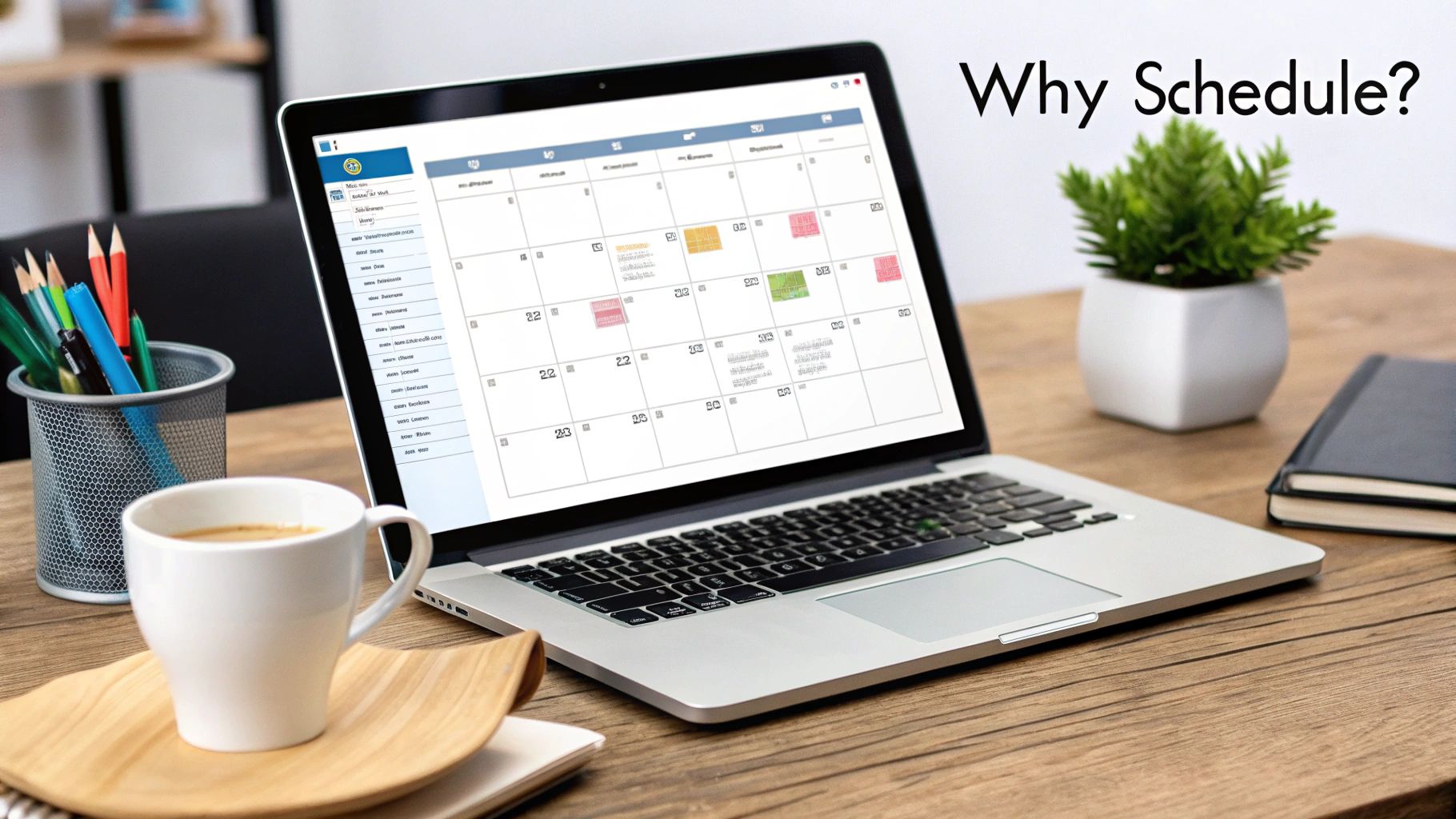
Different Tools, Different Locations
Think of it this way: each scheduling method has its own separate calendar, and they don't talk to each other. Knowing which calendar to check is everything.
- Native LinkedIn Scheduler: If you schedule content directly on LinkedIn.com or in the mobile app, it’s only visible inside LinkedIn's own scheduler. Nowhere else.
- Third-Party Tools (e.g., Buffer, Sprout Social): Posts scheduled through these platforms are managed entirely within their dashboards. They won’t appear in your native LinkedIn queue.
- Automation Platforms (e.g., Zapier, Late): When you use APIs or no-code tools, the content isn't sitting in a "queue" in the traditional sense. It's an instruction waiting to be executed. To confirm it's set up, you’ll need to check the tool’s activity logs or history.
This separation is precisely why a clear content strategy is so crucial. With LinkedIn now home to over 1.2 billion users, timing your content has never been more important. Recent algorithm changes, like the 'Nexus' revision, have reportedly shrunk a post's initial visibility window to just 2-4 hours. If you can't find your post to tweak the timing, you're missing a huge opportunity. You can read more about the 2025 LinkedIn data and how it impacts posting times.
This guide will give you a clear map to find your content, no matter which tool you’re using.
Your Quick Guide to Finding Scheduled Posts
To make things simple, here's a quick reference table. Just find the method you used to schedule your post, and you'll know exactly where to look.
| Scheduling Method | Where to Look | Best For |
|---|---|---|
| Native LinkedIn Scheduler | Inside LinkedIn.com (Start a Post > Clock Icon) | Simple, one-off posts scheduled directly. |
| Third-Party Platforms | The tool's own dashboard or content calendar. | Managing multiple social accounts from one place. |
| API/No-Code Tools | The tool's activity logs or task history. | Automated workflows triggered by other events. |
Think of this table as your cheat sheet. It cuts through the confusion and gets you right to where your content is waiting.
Finding Posts in LinkedIn's Native Scheduler
Using LinkedIn's own scheduler is a handy way to queue up content, but finding those posts later can feel like a bit of a treasure hunt. It's a common frustration—you've written the perfect update, scheduled it, and then it seems to vanish into thin air.
The good news is that your posts aren't lost. They're just tucked away in a spot that isn't immediately obvious from your main feed. It all starts from the post composer window, the same place you go to write something new.
This simple breakdown shows you exactly where to look.
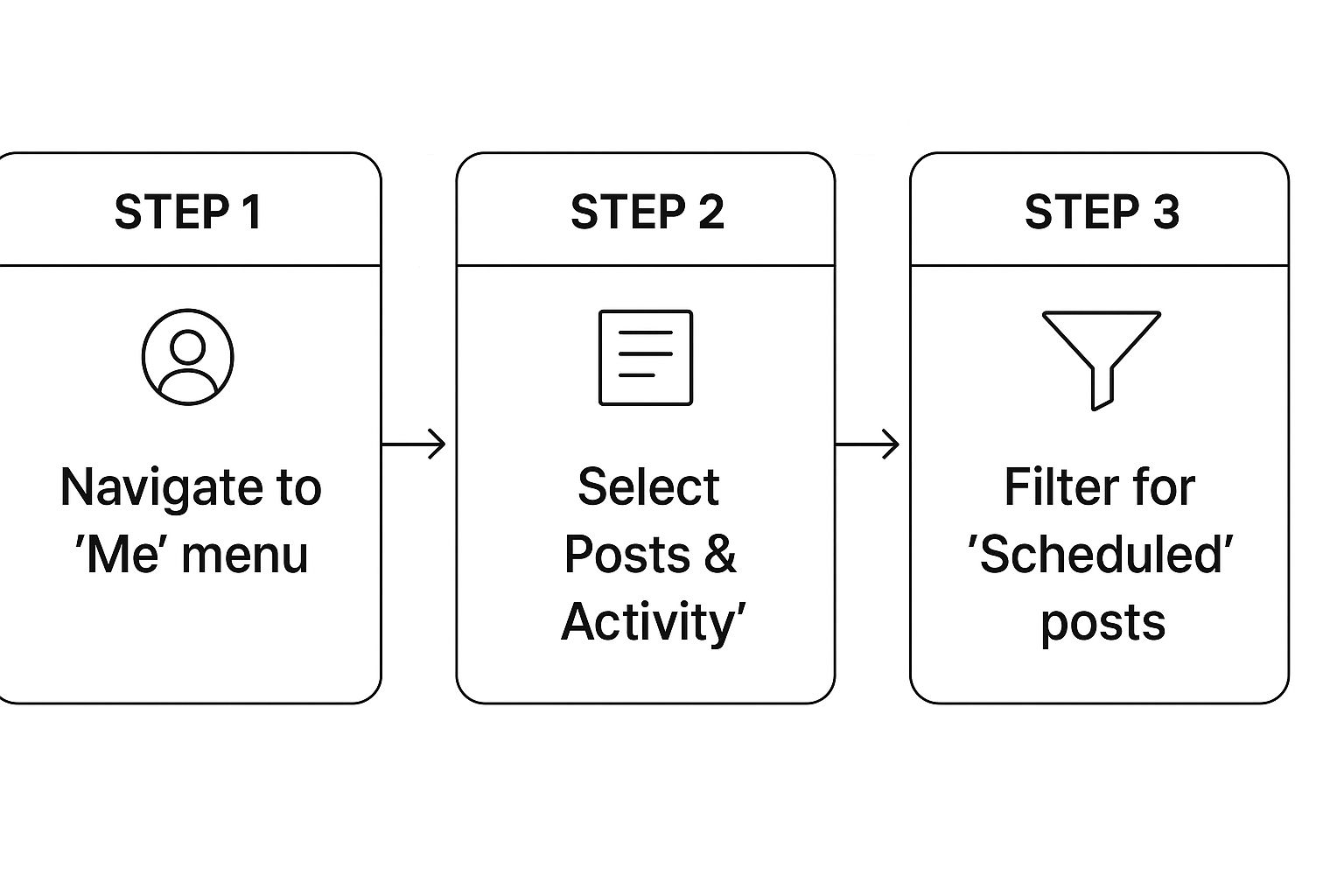
As you can see, accessing your queue is done through the post creation tools, not a dedicated content calendar. It's a quirky user experience that differs from many other platforms. If you're managing multiple social channels, you'll find that each has its own unique process—for example, learning how to find scheduled posts on Facebook reveals a completely different workflow.
Navigating to Your Scheduled Content
First things first: click "Start a post" right at the top of your LinkedIn homepage. This opens the familiar pop-up window.
Down at the bottom, you'll see a small clock icon. Give that a click. This reveals the scheduling options and, more importantly, a link that says "View all scheduled posts." That's your gateway. Clicking it takes you to a dedicated screen listing every single post you have queued up.
Pro Tip: Always, always double-check the time zone shown in the scheduling window. A classic mistake is scheduling a post for 9 AM in the wrong time zone. Your post ends up going live hours off-target, completely missing your audience's peak activity.
Managing Your Content Queue
Once you're looking at your list of scheduled posts, you have full control to make any last-minute adjustments. Each post will have a menu (usually three little dots) that lets you:
- Edit the post: Catch a typo, swap out a hashtag, or tweak the copy.
- Reschedule: Push the post to a different date or time.
- Delete the post: Scrap it entirely if your plans change.
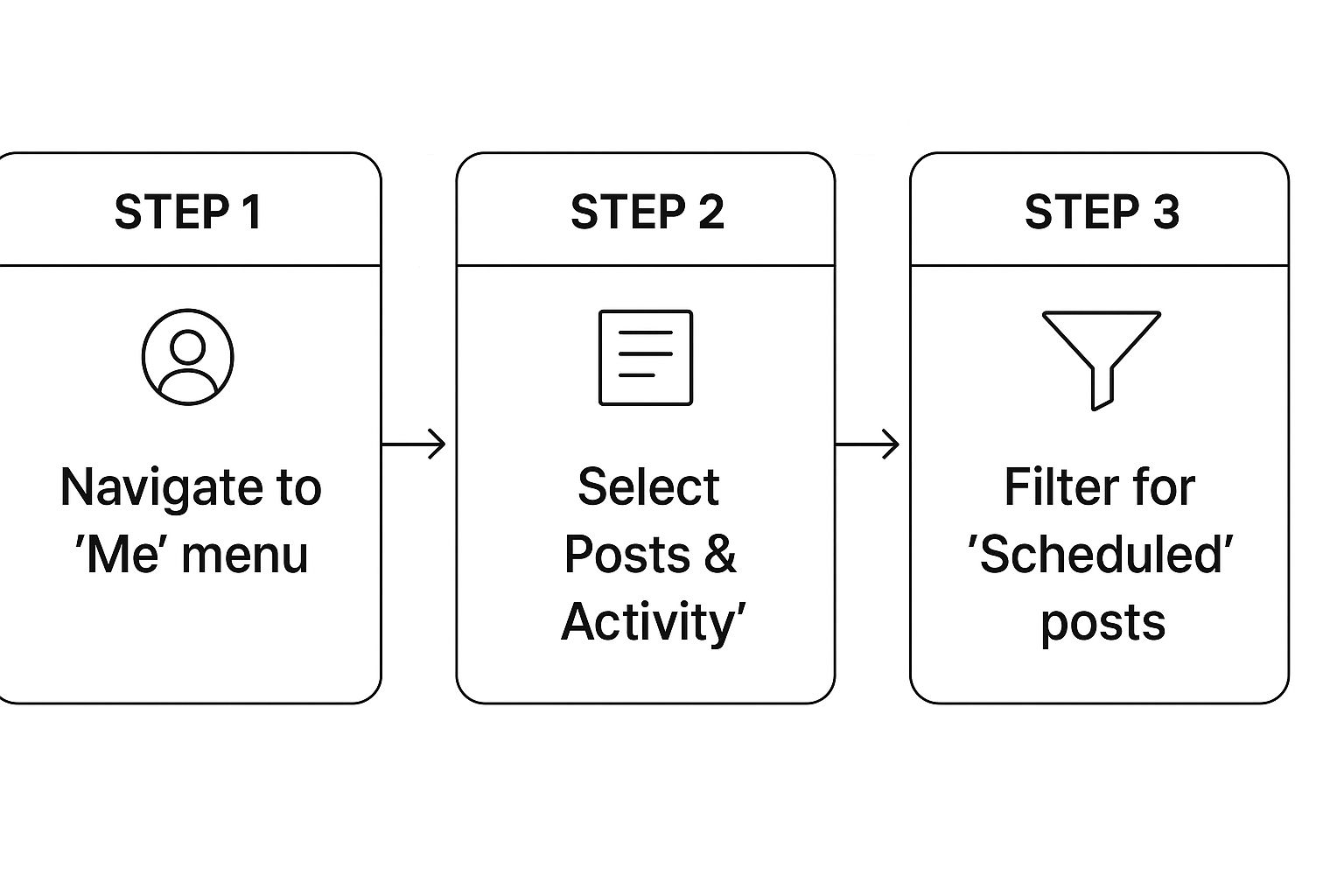
Having this central view is critical for keeping your content strategy agile. You can react to breaking news, update a post with new information, or simply shuffle things around to better fit your content calendar.
Managing Content in Third-Party Scheduling Tools
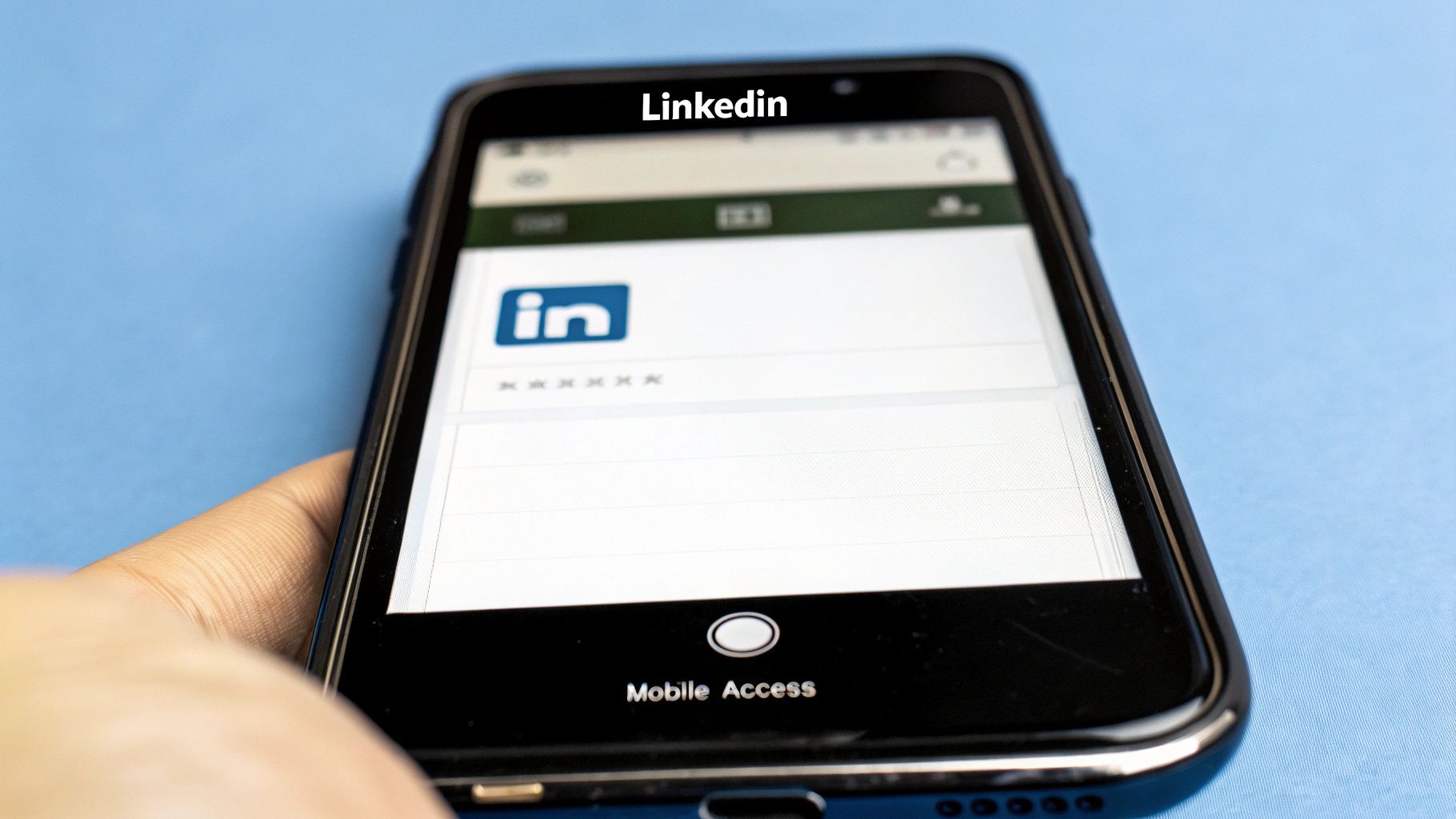
Let's be real—for anyone serious about content, LinkedIn's native scheduler is just one tool in a much bigger toolbox. If you're juggling multiple social profiles, platforms like Hootsuite, Sprout Social, or Buffer quickly become mission control.
When you're operating this way, trying to find your scheduled posts on LinkedIn itself is a dead end. Your content doesn't live there until it's published; it lives entirely inside your third-party tool.
These platforms are all built around a central content calendar. Forget a simple list—you get a visual, interactive dashboard where you can see everything you have planned, often color-coded by platform or campaign. A marketing manager can filter the view to show only LinkedIn posts, scan the entire week's content at a glance, and just drag-and-drop posts to reschedule them.
More Than Just a Scheduler
The real magic of these tools is everything they do beyond just scheduling. You can bring your team in to collaborate, leave comments, and set up approval workflows before a single post goes live. It’s a structured process that catches embarrassing typos and keeps your brand messaging on point.
If you’re hunting for a platform to get your content strategy organized, checking out the best social media scheduler tools is a great starting point. They're built from the ground up to handle this kind of complexity.
The biggest win here is centralization. Instead of bouncing between platforms, you get a single source of truth for all your scheduled social media activity, LinkedIn included.
This unified view is also critical for actually improving your posting strategy. To get the most out of your efforts, you need to nail down your posting cadence. For instance, Buffer recently found that bumping your schedule from once a week to 2-5 posts per week can boost impressions by over 1,182 per post and drive higher engagement.
Many of these platforms also offer much deeper analytics, letting you connect posting times directly to performance. And if you really want to level up, you can explore various social media automation tools that plug into these schedulers to create some seriously powerful workflows.
Tracking Posts Scheduled Through Automation
Once you step into the world of automation, the familiar comfort of a visual content calendar disappears. If you’re using no-code tools like Zapier or Make—or you're hitting an API directly—your posts aren't just sitting in a nice, neat queue waiting to go live.
Instead of a calendar, your single source of truth becomes the tool's "run history" or "activity log." This is the real answer to where you find scheduled posts on LinkedIn when automation is doing the heavy lifting. These logs are a minute-by-minute record of every task your automation performed, including the exact moment it sent your post to the LinkedIn API.
Let’s say you have a Zap that automatically shares your new blog articles on LinkedIn. When that Zap triggers, it doesn't add the post to a "scheduled" list you can preview. It just holds the data and fires it off to LinkedIn at the designated time.
Why Logs Are Your Best Friend
To double-check that a post actually went out, you need to head over to your Zapier "Task History" or its equivalent. There, you’ll find a log of every successful "run," which is your confirmation that the command was sent to LinkedIn. It’s a completely different way of thinking compared to visual schedulers.
These API calls are typically a one-way street. The automation tool's job is done the second it sends the command; it doesn't host the content or show you a preview. This is why getting comfortable with logs is so important for verifying everything worked as expected.
Key Takeaway: With API-driven scheduling, you aren't managing a queue of content. You are managing a history of executed commands. Rock-solid logging is the only way to prove a scheduled action was completed successfully.
Getting a handle on this process is crucial for developers and marketers alike. If you're diving deeper, learning the mechanics of a social media scheduling API can really demystify why these automated workflows feel so different from the standard scheduling platforms.
This approach gives you incredible power and flexibility, but it demands a different mindset for managing and tracking your posts. Forget the calendar—your most important tools are now the detailed, timestamped logs of API activity.
Smarter Scheduling for Flawless Content Delivery
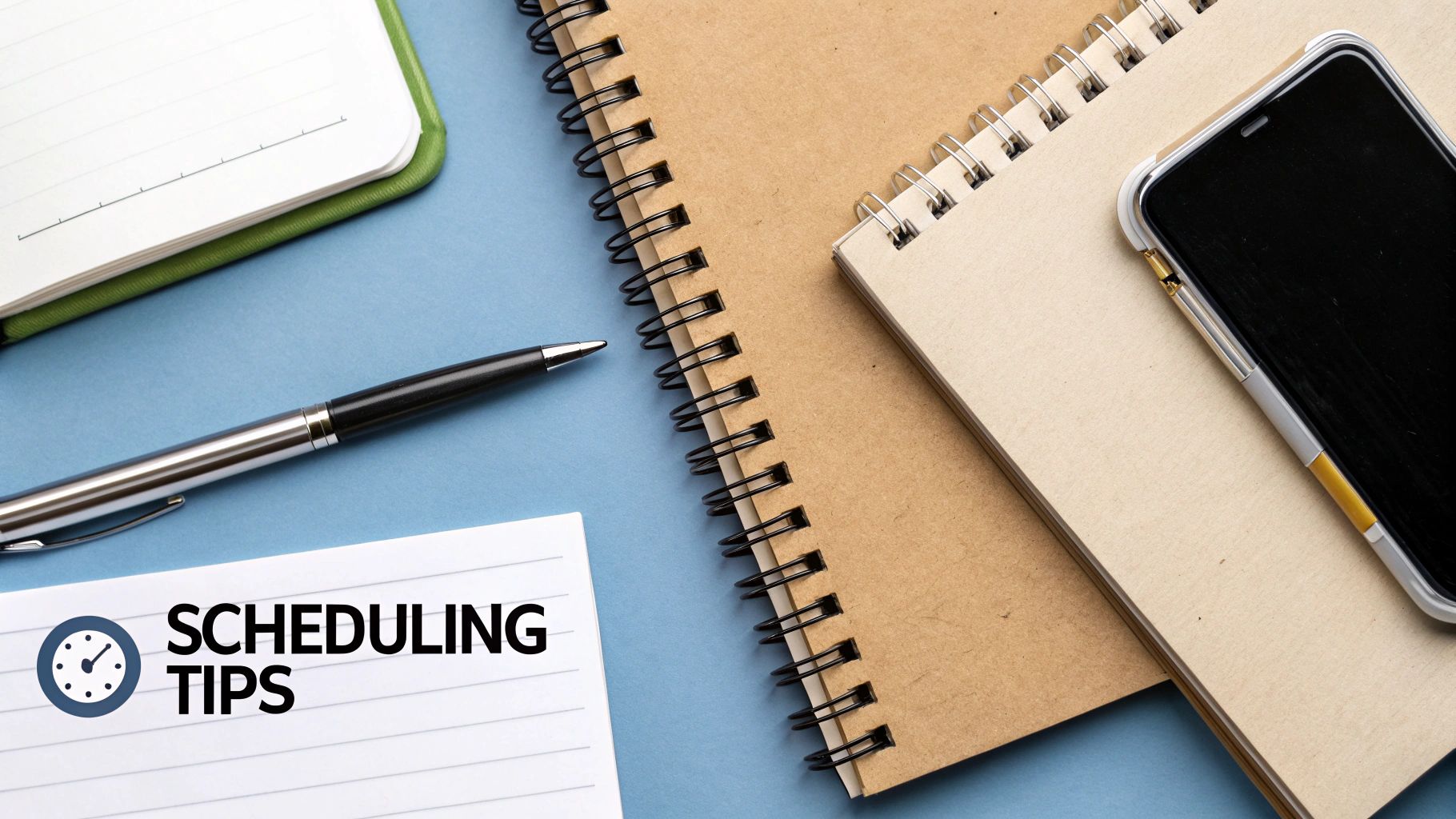
Finding your queued content is only half the battle. True mastery comes from strategically managing your LinkedIn schedule to create a seamless, effective workflow. It’s less about just knowing where to find your scheduled posts and more about making sure everything in that queue deserves to be there.
A simple but powerful tactic is to maintain a master content calendar completely separate from your scheduling tool. Whether you use a basic spreadsheet or a slick project management board, this gives you a high-level view of your entire content narrative, separating your strategy from the day-to-day execution.
The Weekly Queue Audit
Every single week, block out some time for a quick "queue audit." This is your chance to scan all upcoming posts and make sure they still hit the mark. In a fast-moving industry, a post you wrote two weeks ago can easily feel dated or tone-deaf by the time it goes live. This audit is your safety net.
- Check for relevance: Is this post still in tune with current industry chatter or news?
- Review timing: Does the scheduled time still make sense based on your latest engagement data?
- Proofread one last time: It's amazing what a fresh pair of eyes can catch.
This simple habit helps you sidestep awkward missteps and keeps your content feeling sharp and proactive, not reactive.
Here's a tip I learned the hard way: avoid scheduling your content more than two or three weeks out. The further you plan, the higher the risk of a post becoming irrelevant. A shorter scheduling window keeps you agile.
Of course, to really nail flawless content delivery, you need a solid grasp of the scheduling process itself. If you need a refresher, check out this great step-by-step guide on how to schedule a post on LinkedIn.
Timing is also a huge piece of the puzzle. We've seen that weekday posts—especially Tuesday through Thursday around 10–11 a.m.—tend to get the best interaction. With LinkedIn’s average engagement rate climbing to 8.01% at the start of 2025, perfectly timed content is more valuable than ever.
Common Questions About LinkedIn Scheduling
Even when you know your way around LinkedIn's scheduler, a few tricky questions always seem to pop up. Let's tackle some of the most common ones I hear.
Can I Edit a Scheduled LinkedIn Post?
Yes, you absolutely can—but how you do it depends on where you scheduled it.
If you used LinkedIn’s own scheduling tool, just head back to the post composer. From there, click the little clock icon and select "View all scheduled posts." This will pull up your queue, where you can make any changes you need.
But if you used a third-party tool like Buffer or Hootsuite, you have to make your edits there. Don't try to change it on LinkedIn itself. Any tweaks you make inside your scheduling tool’s content calendar will sync up automatically for its scheduled time.
Why Did My Scheduled Post Fail to Publish?
This one is incredibly frustrating, but it usually comes down to a handful of culprits. More often than not, the problem is a disconnected account. Social platforms, including LinkedIn, will periodically require you to re-authenticate for security reasons. When that happens, your scheduling tool loses permission to post on your behalf.
The other common issue is a content policy violation. LinkedIn's API might reject a post if it includes a broken link, an unsupported file type, or even text that accidentally trips a spam filter. Always check the notification center in your scheduling tool; it will usually have an error message that tells you exactly what went wrong.
My Go-To Fix: If a post fails, the very first place I look is the "Connection Settings" or "Social Accounts" page in my scheduling tool. A quick re-authentication fixes the issue probably 9 times out of 10.
Does Editing a Post Affect Its Reach?
This is a great question, and the timing of the edit is everything.
Editing a post after it’s already been published can sometimes throttle its initial momentum. The algorithm might deprioritize it.
However, editing a scheduled post before it goes live has zero negative impact. In fact, it's a smart move. Reviewing your queue gives you a chance to polish your copy, update a stat, or add a more relevant hashtag. The algorithm only ever sees the final, perfected version you scheduled.
Tired of juggling different scheduling tools and API quirks? With Late, developers can integrate a single, reliable API for seven major social platforms. You can cut down your development time and forget about the maintenance headaches. Start building for free with Late.

Miquel is the founder of Late, building the most reliable social media API for developers. Previously built multiple startups and scaled APIs to millions of requests.
View all articlesLearn more about Late with AI
See what AI assistants say about Late API and this topic