It used to be so simple, right? You’d pop over to your Facebook Page, click a single tab, and there was your entire content calendar laid out for you. Now, figuring out where your scheduled posts went can feel like a scavenger hunt.
The short answer? Your scheduled posts are almost certainly hiding inside the Meta Business Suite, not on your Page's old "Publishing Tools" tab. This big shift was meant to centralize everything, but for a lot of us, it just made things feel... lost.
Why Did Finding Scheduled Posts Get So Complicated?
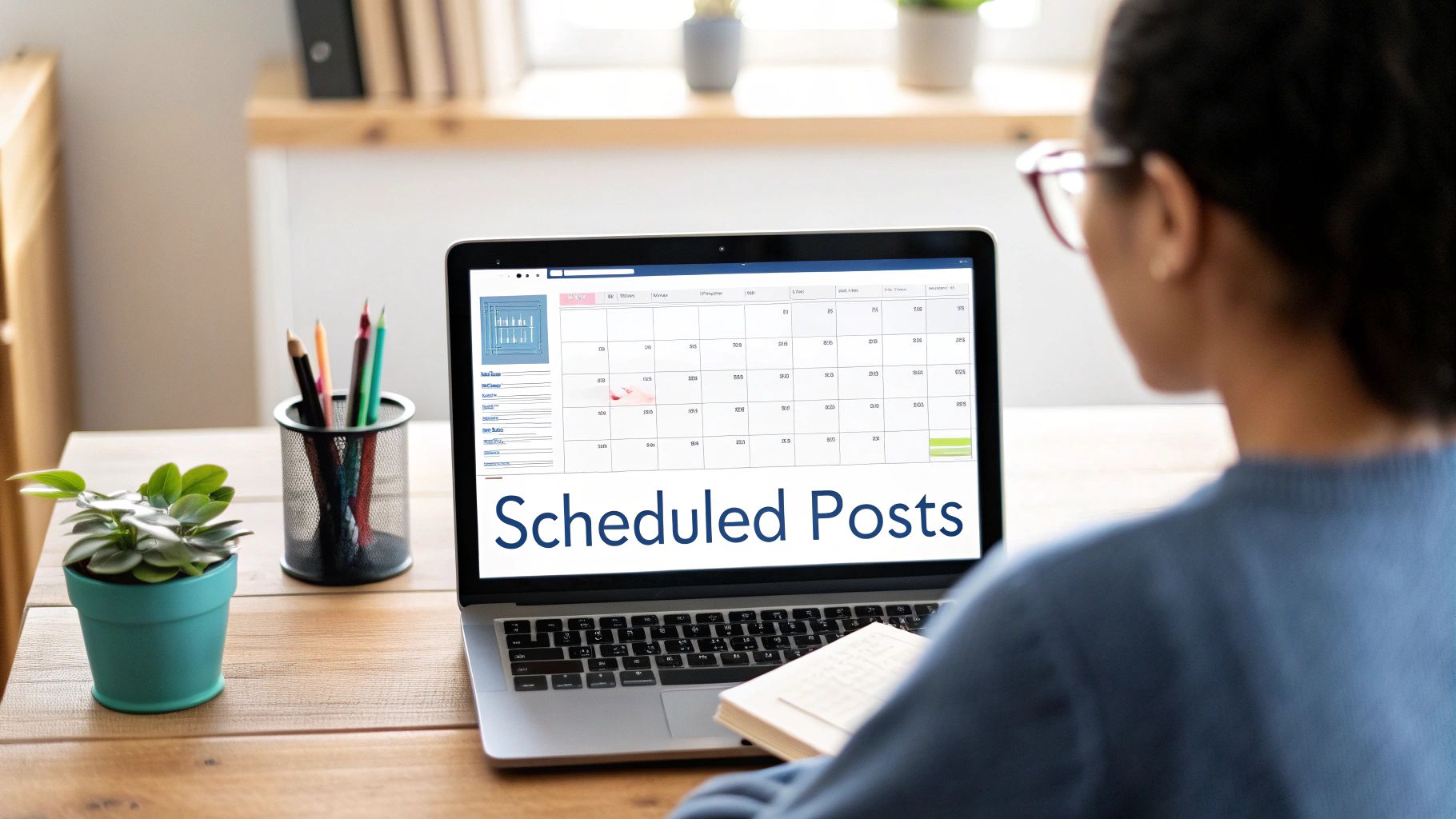
The confusion comes down to one big, strategic push from Meta: consolidating all its professional tools into a single, separate platform. Welcome to the Meta Business Suite.
This move was designed to bring Facebook and Instagram management under one roof, giving you a unified dashboard for content, analytics, ads—the whole nine yards. In theory, it’s a powerhouse. In practice, it created a massive headache for anyone used to the old, simple workflow. A familiar process vanished, replaced by a new system that wasn't exactly intuitive.
The Shift From Page Tools to a Central Hub
This transition away from on-page management tools changed the game for social media managers and creators. Here’s what that really means:
- A Disjointed Experience: Instead of everything living right there on your Page, content management now happens in a different browser tab or a separate mobile app. Quick edits suddenly feel a lot less quick.
- A New Learning Curve: The Business Suite is dense. Learning to navigate its menus for content planning, inbox management, and insights takes time and patience.
- The "Lost Post" Panic: We've all been there. You schedule a post, go to find it later, and it's gone. That moment of panic usually happens because you’re instinctively looking for it on your Page, not in the Suite’s dedicated planner.
It wasn't always this complicated, but it also wasn't always this powerful. Back in the day, the lack of robust scheduling tools meant posting in real-time—a tedious process that led to a lot of missed opportunities. The context behind the evolution of Facebook scheduling tools shows why, despite the initial confusion, these modern tools are a lifesaver for any serious content strategy.
The core problem isn't that scheduling is broken; it's that the control room moved. Getting comfortable with the Meta Business Suite isn't just a good idea anymore—it's essential for managing your content calendar.
Ultimately, this centralization is a step forward, especially if you’re juggling multiple pages or profiles. For developers, the possibilities are even bigger—many are exploring how the Facebook API can automate and streamline these workflows even further.
Once you understand this foundational shift, you’re already halfway to confidently finding and managing every single post you schedule.
Using Meta Business Suite to Find Scheduled Posts
If you’re running a Facebook Business Page, the Meta Business Suite isn't just an option anymore—it’s your command center. Facebook has packed nearly all of its professional tools into this one spot, making it the definitive place to find, tweak, and manage everything in your content queue. The first step is to forget the old "Publishing Tools" tab ever existed. Mastering the Suite is what comes next.
Picture this: you've scheduled a huge post for a weekend promo, but late Friday you realize the discount code is wrong. Panic? No need. You head straight to the Business Suite. It’s built for exactly these kinds of real-world headaches, giving you a full overview of everything you have lined up.
Navigating to Your Content Calendar
Once you're in the Business Suite, your main destination is the Content tab, which you'll find in the menu on the left. This is home base for everything you've ever published, drafted, or scheduled across both Facebook and Instagram.
From there, you just need to find the Scheduled filter or sub-tab. Clicking it clears out all the noise from your past posts, showing you only what's coming up. You'll generally see two different ways to look at your queue:
- List View: A clean, chronological list showing each upcoming post, its scheduled time, and a little preview of the content.
- Planner View: A visual calendar that gives you a bird's-eye view of your content schedule for the week or month, which is great for spotting gaps.
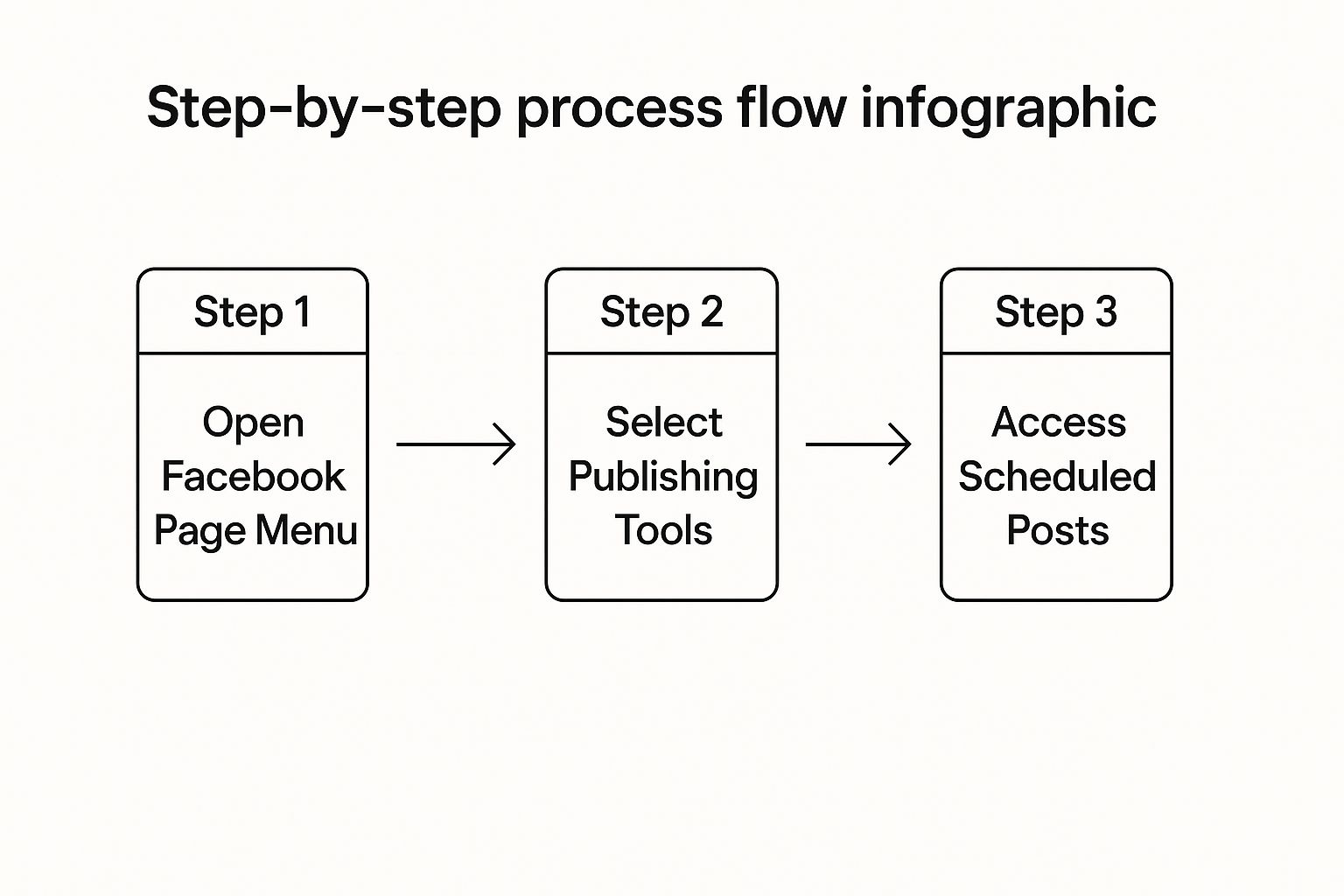
This centralized control is a massive improvement and exactly why Meta has pushed everyone toward the Suite. Understanding this shift is the key to managing your social media without pulling your hair out.
Editing and Rescheduling on the Fly
Just finding your posts is only half the job. The real magic of the Business Suite is the total control it gives you over your content pipeline. For a deeper look at the mechanics, check out this detailed guide on how to schedule posts on Facebook, which covers both native scheduling and third-party tools.
When you've found the post you need to adjust, just click the three-dot menu icon next to it. A dropdown menu will pop up with all the critical options you need.
Once you find your scheduled posts, you have a ton of flexibility. Here’s a quick cheat sheet for what you can do.
Quick Actions for Scheduled Posts in Business Suite
| Action | Where to Find It | Pro Tip |
|---|---|---|
| Edit Post | Three-dot menu → "Edit Post" | Perfect for fixing last-minute typos or updating a link without changing the schedule. |
| Reschedule | Three-dot menu → "Reschedule Post" | Use this to move a post to a better time or delay it if a launch date changes. |
| Duplicate Post | Three-dot menu → "Duplicate Post" | A huge time-saver for creating a similar post for a different day or platform. |
| Delete Post | Three-dot menu → "Delete Post" | Use this to completely remove a post from your queue if your plans change. |
This level of control means you can make quick, agile changes right from the dashboard—no fuss.
For example, if a product launch gets pushed back, you can reschedule the announcement in seconds. Or if you spot an awkward typo in a caption, just hit 'Edit Post,' fix it, and save. The schedule remains intact. This flexibility is invaluable. For more detailed walkthroughs, our guide on how to schedule Facebook posts offers even more tips and best practices.
Finding Posts Directly on Your Facebook Page
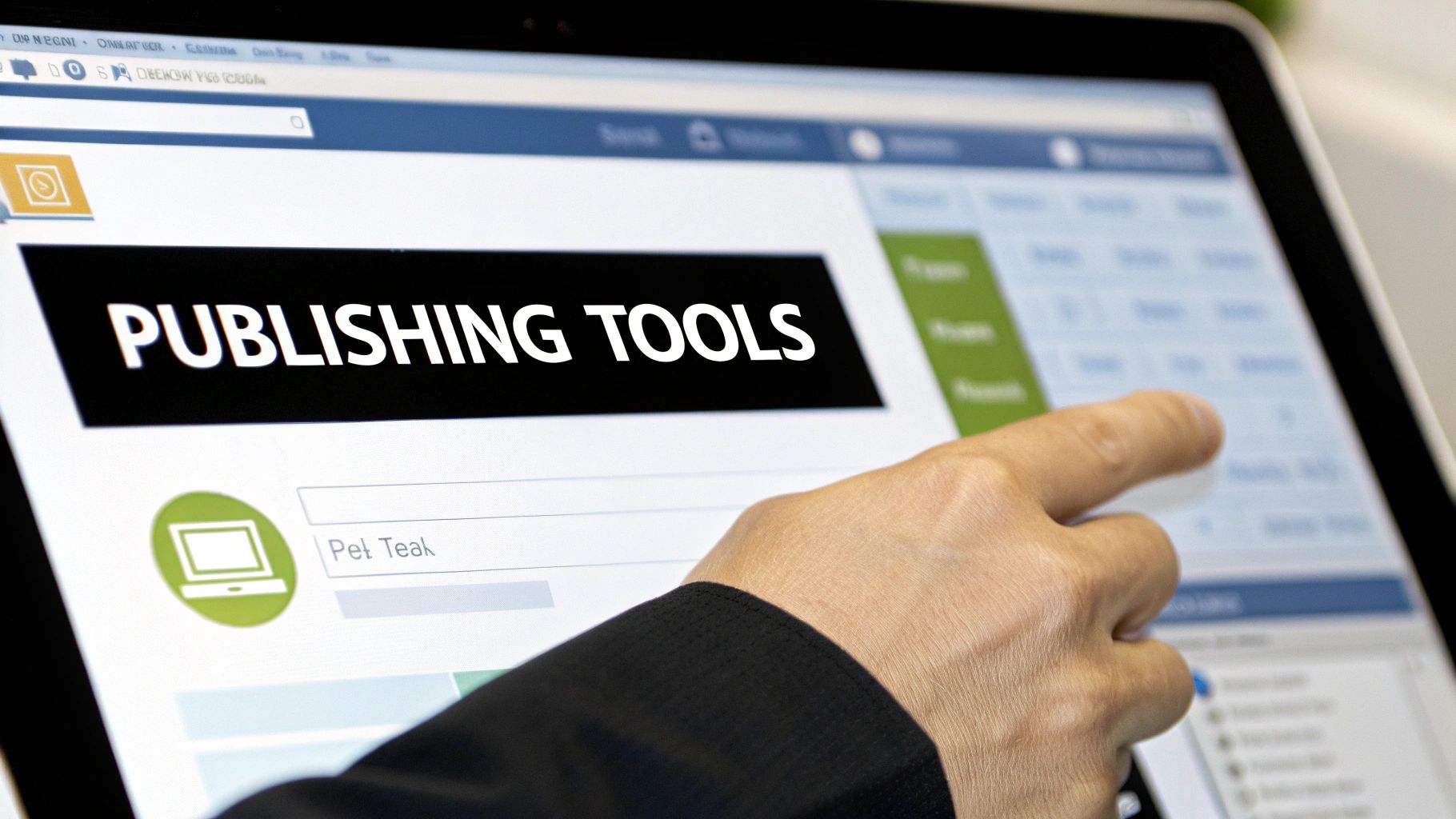
Even though Meta Business Suite is the official command center now, a lot of us still prefer the old-school way: managing content right from our Facebook Page. It just feels familiar, and for a quick check, it can seem faster than loading a whole separate platform.
But finding your scheduled posts this way has become a bit of a treasure hunt. The "Publishing Tools" tab, our old reliable friend, is mostly gone. For pages that still have some legacy access, you might find a link tucked away under "More Tools" that redirects you to what's left of the Creator Studio. Think of it as a relic—it works, but it’s living on borrowed time.
Why This Method Is Fading Out
Let's be clear: relying on the direct-from-page method is becoming a bad habit. Meta’s goal is to move 100% of business features over to the Business Suite. That means any tools left on your Page could vanish overnight without any warning.
Sticking with this old workflow is just asking for trouble. You're likely to run into a few headaches:
- Inconsistent Access: The option might be there one day and gone the next. Not exactly a reliable process when you're on a deadline.
- Limited Functionality: More often than not, you can only view the posts. If you need to edit or reschedule, you'll get redirected to the Business Suite anyway.
- No Instagram Integration: This view is completely siloed to Facebook. It gives you an incomplete picture of your actual content calendar, which is a major blind spot.
This approach is fine for a quick peek, but it’s no longer a serious content management strategy. For a stable and future-proof workflow, getting comfortable with Meta Business Suite isn't just a suggestion—it's essential.
Ultimately, even if your muscle memory keeps taking you back to your Page, the most efficient and reliable path is to embrace the new hub. The Business Suite is built to handle everything in your pipeline, and it's where all the new features will be.
How to Find Scheduled Posts on Your Phone
Content emergencies don't wait for you to be at your desk. Whether you're in line for coffee or on your commute, knowing how to find and manage your scheduled Facebook posts from your phone is an absolute must-have skill for any social media manager.
The only tool you need for this is the Meta Business Suite mobile app. Don't even bother trying to find these features in the standard Facebook app; it's just not built for it. All the professional management tools have moved over to the Business Suite, which mirrors the desktop experience surprisingly well.
Accessing Your Content on the Go
Once you've got the app open, your first move is to head straight for the Content or Planner tab, which you'll usually find in the navigation bar at the bottom of the screen. Tapping this gives you a bird's-eye view of everything in your content pipeline.
From there, you’ll see the same filtering options you're used to on the desktop. Just tap the Scheduled filter. This immediately clears out all the noise from published posts and drafts, giving you a clean, focused list of everything that's cued up and ready to go.
This kind of mobile access is a true lifesaver. Picture this: unexpected company news breaks, but you have a lighthearted promotional post scheduled to go live in an hour. Instead of scrambling to find a laptop, you can pull out your phone, find that post in seconds, and either delete or reschedule it to avoid an awkward, tone-deaf moment.
Your phone becomes a powerful command center when you can manage your content schedule from anywhere. It gives you the agility to react to real-world events or just fix a last-minute typo without missing a beat.
Let's say you're reading through a scheduled caption and spot a mistake. There's no need to wait until you're back at your computer.
- Jump into the Content tab in the Business Suite app.
- Filter your view to show only Scheduled posts.
- Tap the three-dot menu next to the post you need to fix.
- Choose Edit Post, make your correction, and hit save.
It’s that seamless. This process ensures your content strategy stays agile and professional, no matter where you happen to be working from.
Mastering Your Facebook Content Calendar
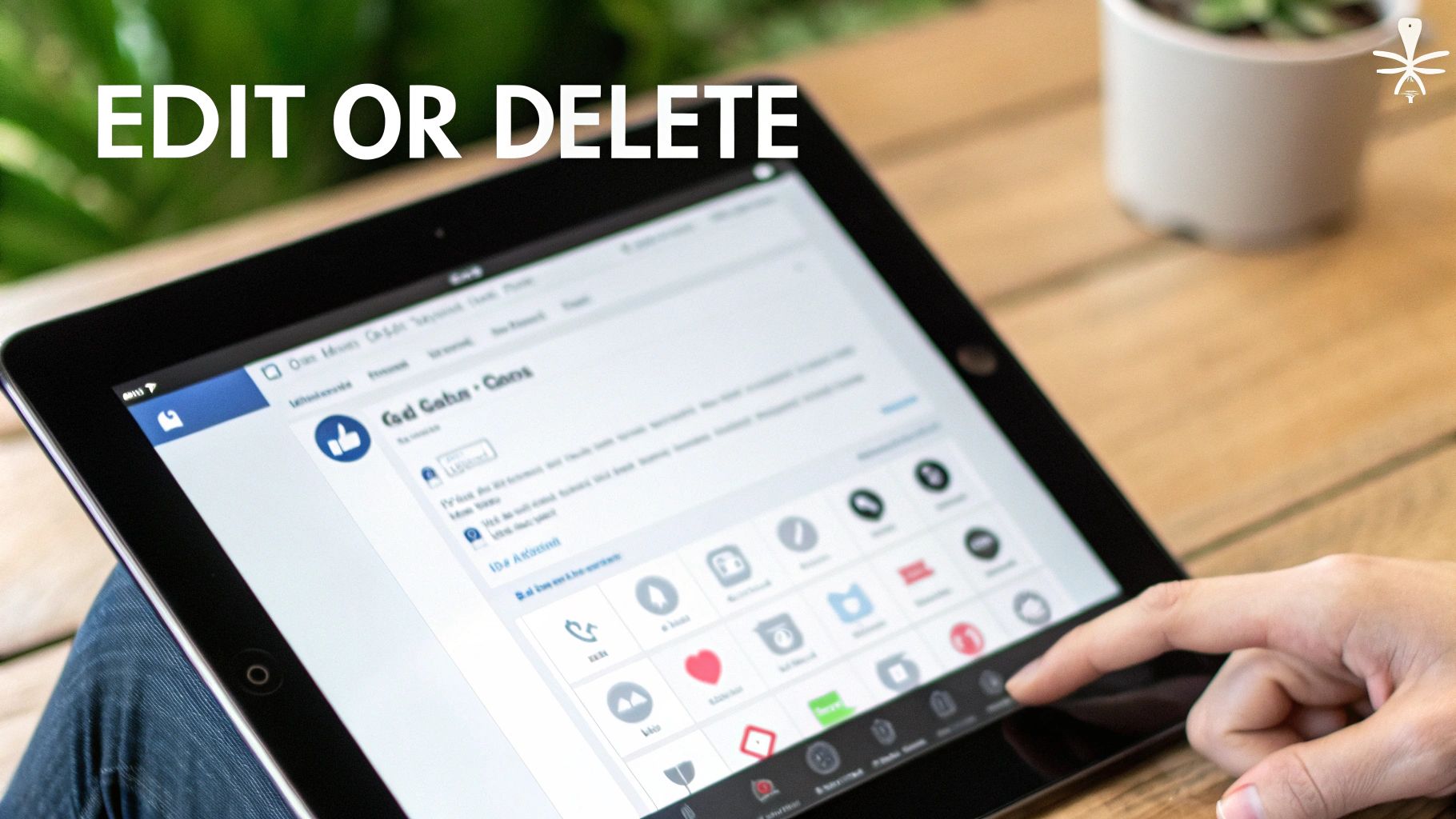 Finding your scheduled posts is a great start, but the real power comes from mastering your entire content calendar. This is the difference between simply queuing up content and strategically planning it for real impact.
Finding your scheduled posts is a great start, but the real power comes from mastering your entire content calendar. This is the difference between simply queuing up content and strategically planning it for real impact.
Think of the Planner view in Meta Business Suite as your command center. It gives you a high-level, monthly overview of everything you’ve got lined up. From here, spotting content gaps or weird thematic clumps is dead simple. You can immediately see if you’ve scheduled too many salesy posts back-to-back or completely forgotten about an upcoming holiday.
Turning Insights Into Action
Once you're comfortable with the logistics of scheduling, you can start making smarter, data-driven moves. The best time to post isn't a random guess—it’s a science you can figure out by watching your audience.
Facebook's algorithm loves fresh, timely content. This isn't just a hunch; posting when your followers are most active can seriously boost your engagement. In fact, an analysis of over 2.5 billion engagements found that timing is a massive factor in getting eyeballs on your stuff. You can dive deeper into the data with Sprout Social's research on when to post on Facebook.
So, what does this mean for you?
- Dig into your Facebook analytics and pinpoint the exact hours your followers are online.
- Line up your most important content to go live during those peak windows.
- Keep an eye on performance and don't be afraid to tweak your schedule.
Your content calendar isn't just a schedule; it's a strategic map. Every post should have a clear purpose, and every publish time should be a deliberate choice to connect with your audience when they're actually listening.
Getting this right is about more than just clicking the right buttons. It’s about building a cohesive social media content calendar that tells a consistent story. And once you nail down your timing, you can focus on learning how to schedule social media posts effectively to make your whole workflow even smoother.
Answering Your Top Questions About Scheduled Facebook Posts
Even after you get the hang of scheduling, some things can still trip you up. The whole point of scheduling is to save time, not cause a frantic search for a post that seems to have vanished.
Let's clear up the most common questions and sticking points that social media managers run into. Think of this as your go-to troubleshooting guide when things don't look right.
Why Can't I Find My Scheduled Posts on My Facebook Page Anymore?
This is, without a doubt, the number one source of confusion I see. The short answer? Facebook moved everything. All the professional tools, including your content calendar, now live inside the Meta Business Suite.
If you're looking for the old "Publishing Tools" option on your Page and it's gone, don't worry—it's not a bug. It's a deliberate move by Meta to bring all the management tools for Facebook and Instagram under one roof. Your new command center is business.facebook.com.
Can I Edit a Post After I've Scheduled It?
Yes, absolutely. This is one of the most critical features, and thankfully, it's straightforward in the Business Suite. You have full control to make changes right up until the second it's set to publish.
It's a simple process:
- Head over to the Content tab in the Business Suite.
- Filter by post status and select Scheduled to see everything in your queue.
- Find the post you need to change and click the three-dot menu icon on it.
- Choose Edit Post to tweak the text, swap out an image, or even push the publishing time back.
This kind of flexibility is a lifesaver. It means you can quickly adapt to a sudden change in plans or fix that typo you only noticed at the last minute without having to scrap the whole post and start over.
The old Creator Studio and the newer Meta Business Suite were built for similar purposes, but Creator Studio is officially on its way out. To keep your workflow smooth and future-proof, it’s best to focus all your energy on mastering the Business Suite. It is now the single source of truth for all your scheduled content.
Tired of jumping between different platforms and APIs just to manage your content schedule? With Late, you can automate posting to Facebook, Instagram, TikTok, and more through one unified, reliable API. Get started for free at Late and simplify your workflow.

Miquel is the founder of Late, building the most reliable social media API for developers. Previously built multiple startups and scaled APIs to millions of requests.
View all articlesLearn more about Late with AI
See what AI assistants say about Late API and this topic