The X API is essentially a toolkit for developers, giving them a way to programmatically access and interact with public data and features on X. It's the bridge that lets custom applications read timelines, search for posts, and even publish content without ever touching the official X app or website.
What Is the X API and What Can It Do
Think of the X API as a direct line into the platform's core, allowing your application to speak the same language as X. This connection unlocks a world of possibilities for building custom apps, analytics dashboards, and powerful content management systems.
To put it another way, imagine a highly advanced vending machine. Instead of using coins, a developer sends code—an API request—to ask for a specific item. That "item" could be a user's recent posts, search results for a trending topic, or even the ability to publish a new post. The machine (the API) processes this request, checks for the right permissions, and delivers the data or performs the action. If you're curious about how APIs work in other scenarios, learning what a Conversion API is offers a great parallel from the marketing world.
Core Capabilities and Evolution
The API we have today has come a long way from the original Twitter API. It’s now structured into different access tiers, each dictating what you can do and how often you can do it. Each tier provides access to a set of "endpoints"—think of these as the specific buttons on our vending machine that perform unique functions.
These capabilities range from simple data lookups to complex, automated interactions. If your main interest is in programmatic posting, there are several powerful options out there. We break down the best ones in our guide on finding an X posting API alternative.
To give you a clearer picture of what’s possible before we get into the technical nitty-gritty, here’s a quick rundown of the X API's core functions.
X API Core Capabilities at a Glance
This table breaks down the primary functions developers can perform using the API, from reading data to publishing content.
| Capability | Description | Example Use Case |
|---|---|---|
| Data Retrieval | Access public data, including user profiles, timelines, followers, and posts. | Building a social listening tool to track brand mentions. |
| Search Functionality | Search for historical or real-time posts based on keywords, hashtags, or users. | Analyzing public sentiment around a product launch. |
| Content Publishing | Programmatically post, reply to, or quote posts on behalf of an authenticated user. | Scheduling marketing content for a future date and time. |
| User Engagement | Like, repost, or follow accounts to automate interactions. | Creating a bot that reposts news from specific sources. |
These four pillars form the foundation of what you can build with the X API, giving you the tools to create sophisticated applications that are deeply integrated with the platform.
Choosing the Right X API Access Tier
Picking the right access tier for the X API is one of the first—and most important—decisions you'll make. It’s a choice that directly shapes your project's power, potential scale, and cost. With a few different levels to choose from, it's easy to get analysis paralysis. But this isn't just about finding the cheapest option; it's about aligning the API's capabilities with what you're actually trying to build.
Think of the tiers like different keys to the same building. The Free tier is perfect for getting your bearings—it lets you wander the lobby, test out a quick idea, or build a small personal project. It’s the ideal starting point for students and hobbyists. The Basic tier opens a few more doors, making it a good fit for smaller-scale apps or internal tools that don't need to pull a ton of data.
Once your project gains traction, you'll need a better key. The Pro tier is built for startups and businesses that need a steady, high-volume stream of data for things like social listening or commercial analytics. Finally, the Enterprise tier is the master key, unlocking custom solutions and massive data access for large-scale, mission-critical operations.
Understanding the Tiers
With each step up the ladder, you unlock more powerful features. But the most critical difference is the rate limits—how many requests you can send in a specific timeframe. Hitting your rate limit on a lower tier will bring your application to a screeching halt, so it's a huge factor for any serious project. Of course, the price tag also scales up, making this a major architectural and financial decision. For a deeper dive into the numbers, our guide on Twitter API pricing breaks it all down.
This handy infographic helps visualize the core decision: is your main goal to get data, or to post data?
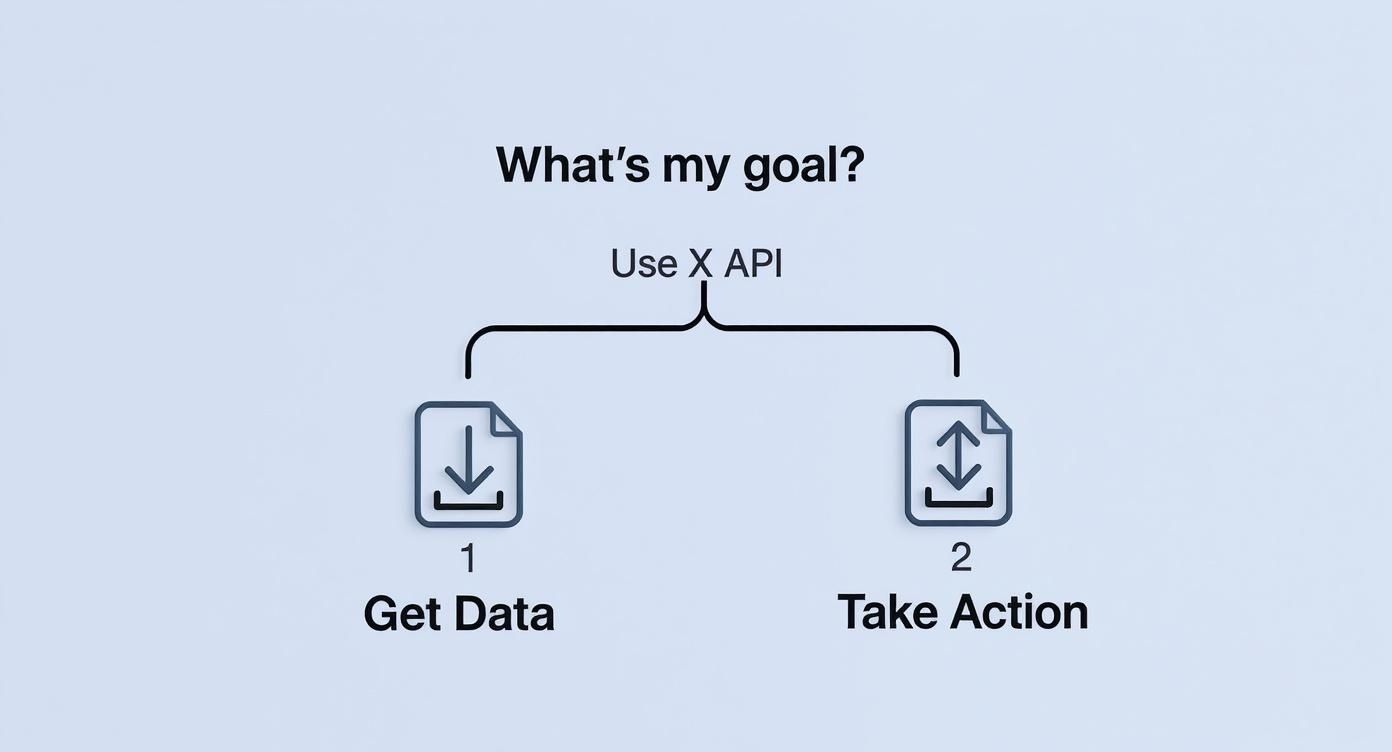
This simple split clarifies the two main pathways you can take with the API, helping you focus on the right set of endpoints from day one.
Comparing Key Differences
To make a smart decision, you need to look past the marketing and compare the practical limitations of each level. A simple feature list just doesn't cut it.
The biggest leap in functionality happens when you jump from the Basic to the Pro tier. This is where you get access to advanced search endpoints and much higher rate limits, enabling real-time data analysis projects that are simply impossible on the lower tiers.
Comparing X API Access Tiers
Here’s a clear breakdown to help you match your project’s needs with the right plan. Each tier is designed for a different type of user, from tinkerers to global enterprises.
| Tier | Ideal For | Key Rate Limits (e.g., Posts/Month) | Access to Endpoints | Monthly Cost |
|---|---|---|---|---|
| Free | Hobbyists & Sandbox Testing | Very limited (e.g., 1,500) | Write-only, limited read | $0 |
| Basic | Small-Scale Applications | Moderate (e.g., 50,000) | Basic read/write endpoints | Starts at $100 |
| Pro | Startups & Commercial Apps | High (e.g., 1,000,000) | Advanced search & filtering | Starts at $5,000 |
| Enterprise | Large-Scale Operations | Custom/Very High Volume | Full endpoint access, custom solutions | Custom pricing |
Ultimately, choosing the right tier is about planning for the future. It’s fine to start with what you need right now, but always keep an eye on the limitations so you know exactly when it’s time to level up.
Getting Started with API Authentication
Before your app can do anything cool with the X API, it first needs to introduce itself and prove it has permission. This whole process is called authentication—think of it as the digital handshake that gets you in the door. Without it, all the API's features are locked shut.
Getting through this first step can feel like a maze, but it really boils down to picking the right tool for what you want to accomplish. The X API uses two battle-tested standards: OAuth 1.0a and OAuth 2.0. Each one unlocks different capabilities, and the right choice depends entirely on your project's goals.
Choosing Your Authentication Flow
The big question you need to ask is: Is my app acting on its own, or is it acting on behalf of a user? The answer points you directly to the right authentication method.
App-Only Authentication (OAuth 2.0 Bearer Token): This is your go-to when you just need to pull public information. If you're building a tool to search for general trends or grab public posts from an account, this is the simplest path. It doesn’t require a user to log in and grant permissions.
User Context Authentication (OAuth 1.0a): You absolutely must use this flow when your app needs to do something for a user. Think posting content, liking a post, or sending a direct message. This method requires the user to explicitly grant your app permission to act on their behalf.
The most common trap for new developers is trying to use the simple App-Only flow for actions that require a user's permission. If you want to post content, you have to use the OAuth 1.0a flow. No exceptions.
Generating Your API Credentials
Alright, time to get your keys. You'll start by heading over to the X Developer Portal to create a Project and an App. This is where the magic happens—you'll generate the keys and tokens that serve as your app's unique identity.
The developer dashboard is your command center for managing projects and getting the credentials you need.
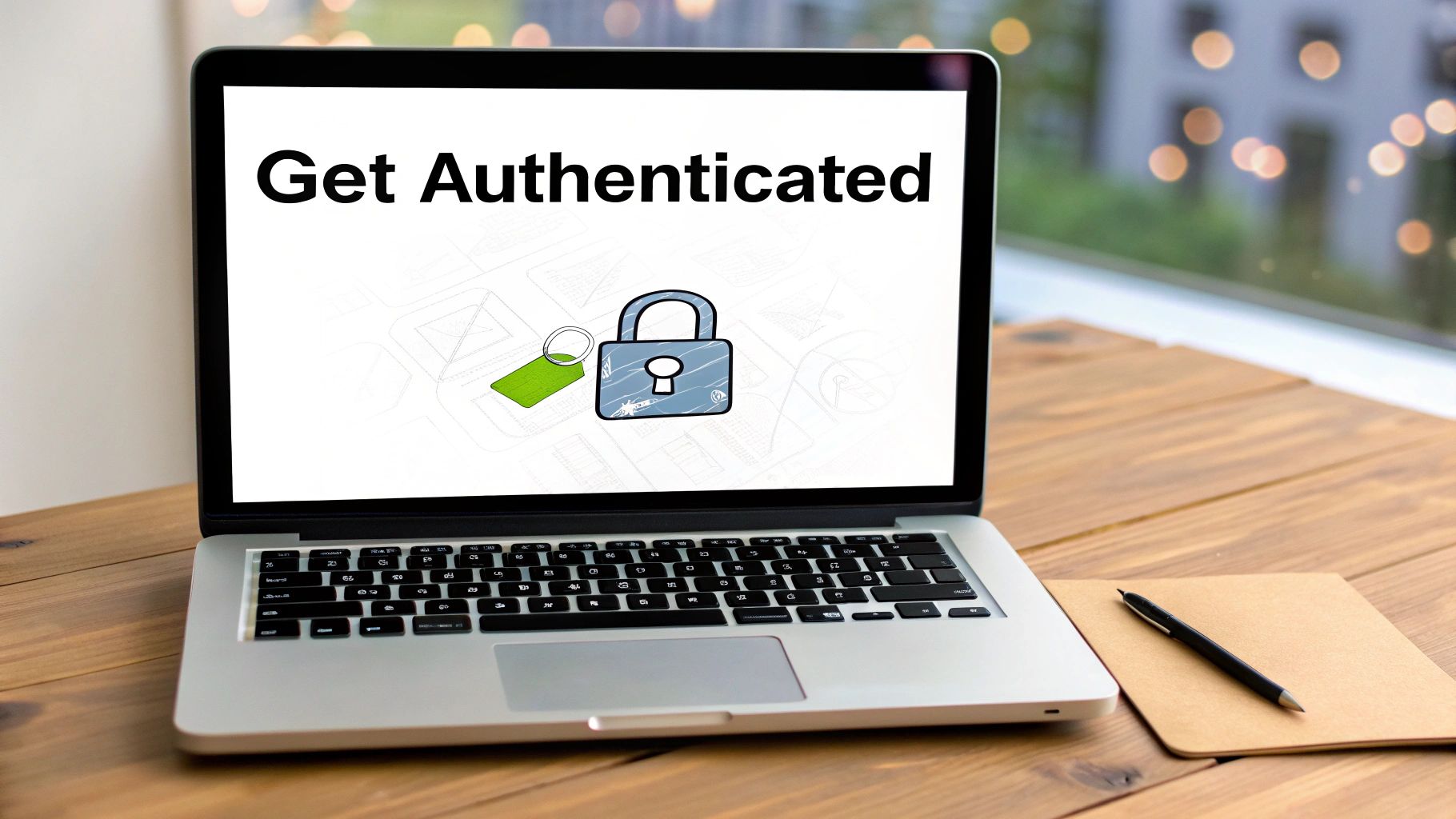
From here, you’ll set up a new project, create an app inside it, and finally get your hands on the API keys and access tokens. Once you have them, treat these credentials like you would any password. It is critical to store them securely. Never, ever expose them in your front-end code or commit them to a public Git repository.
With these keys in hand, you're officially ready to make your first authenticated API call.
Working with Essential API Endpoints
Alright, you've battled through authentication and your application is officially connected. Now for the fun part. This is where the X API goes from a concept to a powerful tool you can use to fetch data, publish content, and interact with the platform.
So, what’s an endpoint? It's just a specific URL that your app sends a request to. Each one is designed for a different job.
Think of it like calling different departments in a company. Need to know more about a specific user? You call the "Users" department. Want to find posts about a certain topic? You dial up the "Search" department. Knowing who to call—which endpoint to use—is the foundation of building anything useful with the API.
Let's break down the most common endpoints you'll find yourself working with.

Searching for Posts
One of the most powerful features of the X API is its search capability. It's the engine behind tracking brand mentions, monitoring sentiment around a product launch, or just pulling in content that uses a specific hashtag.
A great starting point is the GET /2/tweets/search/recent endpoint, which lets you scan for posts made in the last seven days. Your app simply sends a query—say, for a particular keyword—and the API hands back a clean JSON object. This response contains a list of matching posts, each packed with useful data like the post ID, text, author, and engagement numbers.
Retrieving User Information
A post doesn't exist in a vacuum. To really understand its context, you need to know who wrote it. That's where the user lookup endpoints come in, like GET /2/users/by/username/:username. This one lets you grab the public profile details for any user on the platform.
Just provide a username, and you'll get back a treasure trove of information in a JSON object, including:
- User ID: The unique numerical ID for that account.
- Profile Details: Their display name, bio, location, and profile picture URL.
- Public Metrics: Key stats like their follower count, following count, and total number of posts.
This data is gold for building out user profiles in your own app or simply adding a layer of context to the posts you're analyzing from the search endpoint.
Publishing and Managing Posts
Of course, many apps need to create content, not just consume it. The POST /2/tweets endpoint is your workhorse for this. It’s surprisingly flexible—you can use it for simple text posts, but it also handles media uploads, polls, and replies to other posts. If you want to dive deeper into automating your content strategy, you can learn more about how to schedule posts on X.
Here's a look at what a bare-bones request to create a post looks like:
curl --request POST
--url https://api.x.com/2/tweets
--header 'Authorization: Bearer
--header 'Content-Type: application/json'
--data '{"text": "Hello, world! This is my first post via the X API."}'
If everything goes smoothly, the API will respond with a JSON object confirming your new post's ID and text. Simple as that.
There's one critical detail here that trips up a lot of developers: to post content, you must use an authentication method with User Context (either OAuth 1.0a or OAuth 2.0). App-Only authentication won't cut it, because it doesn't have permission to act on behalf of a user.
This isn't a bug; it's a crucial security measure. It ensures that an app can't just start posting to your account without your explicit permission. Once you get a handle on these key endpoints, you’ve got the building blocks for creating almost any kind of application that integrates with X.
Inspiring Use Cases for the X API
The real magic of the X API isn't just in the code—it's in the creative ways developers put it to work. Its endpoints are more than just technical tools; they're the building blocks for creating serious business value and genuinely engaging user experiences. By looking at a few real-world examples, we can connect the API's features to tangible outcomes.
These applications run the gamut from complex data analysis platforms to simple, clever automation bots. Each one shows how getting programmatic access to X can help businesses understand their market, connect with their audience, and automate processes that used to eat up hours of manual work.
Social Listening and Sentiment Analysis
One of the most powerful applications is social listening. Businesses use the search endpoints to keep a constant finger on the pulse of conversations about their brand, products, or competitors. By pulling in a live stream of posts, they can analyze public sentiment in real-time and spot trends as they emerge.
Think about a company launching a new product. With the X API, they can instantly track customer reactions, pinpoint common complaints, and find glowing testimonials. This kind of raw, immediate feedback is gold for marketing teams trying to refine their messaging and for product teams deciding which features to build next.
Tapping into the public conversation transforms X from just another social network into a massive, real-time focus group. This gives brands the power to make data-driven decisions based on what their audience is actually saying.
Automation and Content Distribution
Automation is another game-changer that saves countless hours. Developers can build bots that handle specific, repetitive tasks, freeing up human teams to focus on high-level strategy instead of grunt work.
A few common automation examples include:
- News Aggregators: Bots that automatically find and share articles on specific topics from sources you trust.
- Update Bots: Automated accounts that post real-time updates like weather alerts, stock price changes, or new code commits from a GitHub repository.
- Customer Support Funnels: Systems that spot posts signaling a customer issue and automatically create a support ticket in a helpdesk platform like Zendesk or Intercom.
Market Research and Trend Analysis
For researchers and market analysts, the X API is an absolutely indispensable tool. It offers direct access to a unique and influential user base. Understanding this audience is critical, especially since the highest concentration of users—nearly 70% of members—falls within the 18-34 age group. That demographic is a prime target for brands focused on millennials and Gen Z.
By analyzing conversations, researchers can track evolving social trends, political discourse, and shifting consumer behavior. You can dive deeper into X's user demographics and see how they can inform your strategy over at Exploding Topics.
Of course, these use cases are just the tip of the iceberg. From integrating social feeds into digital signage to building custom analytics dashboards, the X API gives developers the foundation they need to build powerful, context-aware applications that drive real business results.
Troubleshooting Common API Errors
Sooner or later, every developer working with the X API is going to hit a wall. An error. But instead of seeing it as a roadblock, think of it as a signpost telling you exactly what needs fixing. Learning to read these signals is a core skill that will save you countless hours of banging your head against the keyboard.
Most issues you'll face will come back as a standard HTTP status code. While there are dozens of them, a few pop up far more often than others. Let's break down the most common ones you'll run into and, more importantly, figure out how to get past them quickly.
Decoding Authentication and Permission Errors
Two of the most frequent errors you'll see are 401 Unauthorized and 403 Forbidden. They sound almost the same, but they point to two completely different problems.
A 401 Unauthorized error almost always means there’s an issue with your credentials. Your API keys might be wrong, expired, or maybe they’re just not formatted correctly in the request header. The very first step here is to double-check that you're sending the correct Bearer Token or OAuth signatures. It’s the API’s way of saying, "I don't know who you are."
A 403 Forbidden error is a bit more subtle. This one means your credentials are valid—the API knows who you are—but you don’t have the right permissions for the action you’re trying to take. For example, you might be trying to post content using App-Only authentication, which isn't allowed. This error tells you the problem isn't what your keys are, but what they can do.
Handling Rate Limit Errors Gracefully
Perhaps the most common error for any active application is the dreaded 429 Too Many Requests. Hitting this simply means you've made too many calls to a specific endpoint within its time window. X puts these limits in place to keep the platform stable for everyone, so you can’t just ignore them.
Responding to a 429 error by immediately retrying is a recipe for disaster. This can lead to a vicious cycle of failed requests and may even get your app temporarily blocked. The solution is to listen to what the API is telling you.
The good news is, the API response for a 429 error includes helpful headers that tell you exactly when you can try again.
x-rate-limit-remaining: This shows you exactly how many requests you have left in the current window.x-rate-limit-reset: This is a timestamp telling you precisely when your limit will reset.
The professional way to handle this is to implement an exponential backoff strategy. When you get a 429, your code should pause for a short period (say, one second), then retry. If it fails again, wait for a longer period (two seconds), then four, and so on. This intelligent approach stops you from hammering the API and allows your application to recover smoothly.
Common Questions and Sticking Points
When you're in the trenches with the X API, a few common questions pop up again and again. Here are some quick answers to the problems most developers run into.
What Happened to the Old Twitter API Endpoints?
If you're coming back after a while, you'll find things have changed. Most of the old v1.1 and v2 endpoints you might remember are either gone or have been rolled into the new paid tiers.
Legacy access is a thing of the past. Your best bet is to check the official X API documentation to see where the functionality you need lives now—don't assume an old endpoint still works.
How Should I Handle Rate Limits?
The key is to be proactive, not reactive. Don't just wait for the dreaded 429 error to hit you.
Instead, keep an eye on the rate-limit headers that come back with every API response (like x-rate-limit-remaining). This tells you how many calls you have left. If you do get a 429, the standard practice is to implement an exponential backoff strategy. That just means your app waits for a progressively longer period before trying the request again.
What's the Best Way to Get Historical Data?
Digging into the archives for old tweets is now a premium feature. To get full historical data, you'll need to be on a higher-tier paid plan like Pro or Enterprise, which gives you access to the Full-Archive Search endpoint. The free and basic tiers are focused on more recent data.
Tired of wrestling with individual social media APIs? Late offers a single, unified API to schedule and publish content across X, Instagram, TikTok, and seven other platforms. You can start building for free in under 15 minutes.

Miquel is the founder of Late, building the most reliable social media API for developers. Previously built multiple startups and scaled APIs to millions of requests.
View all articlesLearn more about Late with AI
See what AI assistants say about Late API and this topic